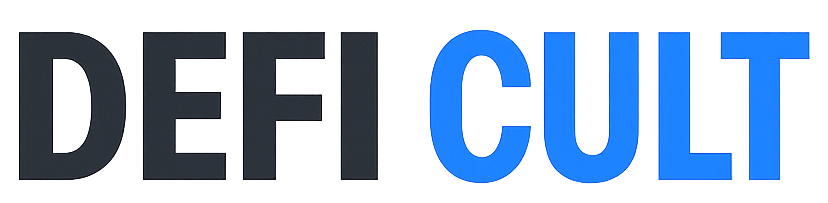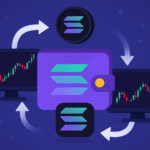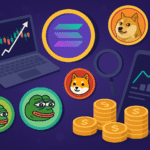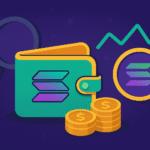Whether you’re diving into DeFi, collecting NFTs, experimenting with staking, or trading meme coins, your Solana journey starts with one crucial step — learning how to setup Phantom Wallet. Phantom is the go-to crypto wallet for Solana, offering a secure and seamless experience for managing your SOL, SPL tokens, and NFTs all in one place.
In this complete guide, you’ll learn how to install, secure, and fund your Phantom Wallet, how to connect it to Solana dApps, and why using a hardware wallet is the smartest move for serious traders and investors. By following each step carefully, you’ll be ready to trade, stake, and explore everything Solana has to offer with confidence.
What Is Phantom Wallet?
Phantom Wallet is a user-friendly, self-custodial crypto wallet built exclusively for the Solana blockchain. It allows you to:
- Store and send SOL (Solana’s native token)
- Manage SPL tokens, NFTs, and DeFi positions
- Connect directly to Solana dApps like Axiom, Jupiter, Magic Eden, and Marinade
- Safely sign transactions from your browser or mobile device
In short, Phantom is your secure, all-in-one gateway to the Solana ecosystem. It makes crypto management simpler, safer, and more convenient for both beginners and advanced users.
Step 1: Install Phantom Wallet
To get started, you first need to install Phantom Wallet. It’s available as both a browser extension and a mobile app, so you can manage your crypto anywhere you go.
For Desktop (Browser Extension)
- Visit the official Phantom Wallet website.
- Click Download, then choose your preferred browser (Chrome, Brave, Firefox, or Edge).
- Install the extension and pin it for quick access.
For Mobile
- Download Phantom Wallet from the App Store or Google Play.
- Open the app and follow the setup instructions.
⚠️ Security Tip:
Always download Phantom from its official website or verified app stores. Otherwise, you may expose yourself to phishing sites or fake apps.
Additionally, be cautious of social media ads and random links. Fake wallet extensions are one of the most common causes of crypto loss. Therefore, always verify URLs before downloading.
Step 2: Create Your Phantom Wallet
Once installed, open Phantom and click “Create New Wallet.”
You’ll receive a 12-word secret recovery phrase, which acts as your wallet’s master key.
✅ Write it down, store it offline, and never share it with anyone.
Best practices:
- Write it on paper instead of saving it digitally.
- Store it in two or more separate, secure locations.
- Never share it — not even with “official support.”
Next, set a strong password to make everyday access easier while keeping your wallet safe. Once this is done, your wallet is ready to go.
Moreover, consider keeping an encrypted backup of your password manager if you use one. This extra layer helps prevent lockouts or loss of access.
Step 3: Secure Your Wallet (Privacy & Safety Settings)
Before adding funds, it’s essential to tighten your wallet security. Therefore, open Settings → Security & Privacy and enable:
- Auto-lock timer (10–15 minutes)
- Biometric unlock (on mobile)
- Block suspicious transactions
- Hide spam tokens
These features significantly reduce the risk of phishing, scams, and accidental approvals. Furthermore, they make it easier to maintain control of your assets even if your device is misplaced.
In addition, enable notifications for transaction activity. This feature provides real-time alerts, helping you act quickly if unauthorized actions occur.
As a result, your wallet will remain secure and your crypto assets well protected.
Step 4: Connect a Hardware Wallet (Recommended)
If you plan to hold a significant amount of assets, integrating a hardware wallet with Phantom is highly recommended. This step adds another critical layer of security.
To connect your hardware wallet:
- Plug in your Ledger device.
- Open the Solana app on your Ledger.
- In Phantom, go to Settings → Add/Connect Hardware Wallet.
- Follow the prompts to pair your device.
💡 Why It Matters:
Hardware wallets store your private keys offline, which means they remain safe from malware or phishing attacks. As a result, your funds stay secure even if your computer or phone is compromised.
Moreover, this setup gives you the best of both worlds: the cold-storage security of Ledger and the ease of use of Phantom.
Recommended: Ledger Nano X – Secure Wallet for Solana & DeFi Traders
Step 5: Fund Your Phantom Wallet with SOL
After securing your wallet, it’s time to add funds. You’ll need SOL, Solana’s native token, to pay transaction fees and interact with decentralized apps.
Option 1: Buy SOL on a Centralized Exchange
- Sign up with Coinbase, Binance, or Kraken.
- Purchase SOL using your local currency.
- Withdraw SOL to your Phantom wallet address.
✅ Important: Always ensure that you’re withdrawing on the Solana network, not Ethereum or BNB Chain. Otherwise, your funds could be lost permanently.
Option 2: Bridge Assets from Another Blockchain
Alternatively, if you already hold crypto on another blockchain, you can bridge it to Solana using platforms such as:
Simply choose Solana as the destination network, enter your Phantom wallet address, and confirm the transaction. This method saves time and avoids unnecessary exchange fees.
Furthermore, bridging is a great way to bring liquidity from other ecosystems directly into Solana. Consequently, it helps expand your opportunities across different DeFi protocols.
Step 6: Connect Phantom Wallet to Solana dApps
Once funded, your wallet is ready to explore Solana’s fast-growing dApp ecosystem.
Popular platforms include:
- DeFi: Jupiter, Orca, Marinade
- NFTs: Magic Eden, Tensor
- Analytics/Trading: Axiom, Birdeye
- Games & Meme Coins: Pump.fun, Axiom
To connect your wallet:
- Click “Connect Wallet” on any supported dApp.
- Select Phantom from the wallet options.
- Approve the connection in the popup window.
As a precaution, connect only to verified and trusted dApps. Additionally, double-check URLs before approving transactions — this helps prevent phishing attacks.
For example, if a dApp asks for unlimited token permissions, always review the details carefully before proceeding.
Step 7: Sync Phantom Wallet Across Devices
To make your experience smoother, you can sync your wallet between desktop and mobile devices.
- Go to Settings → Sync Wallet.
- Scan the QR code or use your recovery phrase to complete the process.
Your wallet, tokens, and balances will now be available everywhere.
Additionally, make sure both devices are protected with strong passwords and biometric authentication to avoid unauthorized access. Consequently, your wallet remains consistent and secure across all platforms.
Step 8: Explore Solana with Phantom Wallet
Finally, your Phantom Wallet is ready! You can now begin exploring everything Solana has to offer.
Here’s what you can do next:
- Swap SOL for tokens using Jupiter.
- Stake SOL through Marinade or SolBlaze.
- Buy, sell, and mint NFTs on Magic Eden.
- Trade trending meme coins like BONK and WIF.
Meanwhile, if you’re interested in meme coins, don’t miss our detailed guide on how to buy meme coins on Solana. It covers everything from wallet setup to trading strategies.
Moreover, as you explore, always keep an eye on gas fees, market trends, and scam alerts to stay ahead.
Troubleshooting & Pro Tips
Wallet not showing tokens?
→ Go to Manage Token List and manually add the token using its Solscan address.
Transaction failed?
→ Increase priority fees or check if the Solana network is congested.
Restoring wallet on a new device?
→ Select Import Wallet and enter your 12-word recovery phrase.
Additionally, always double-check your seed phrase for accuracy when restoring. Even a single wrong word can prevent recovery.
Finally, consider testing your recovery phrase by importing it into a new device before storing large funds. This ensures it works properly.
Final Thoughts on How to Setup Phantom Wallet
Your Phantom Wallet is your ultimate entry point into the Solana ecosystem — from DeFi and staking to NFTs and meme coins.
By following this guide, you now know how to setup Phantom Wallet the right way — from installation and security to funding and exploration. When you secure your wallet first, connect a hardware device, and fund it responsibly, you’ll enjoy peace of mind while trading and staking.
In conclusion, Phantom makes it easier than ever to access Solana’s world of fast, low-cost, and scalable crypto innovation. Therefore, set it up today and start exploring one of the most active ecosystems in the blockchain space.